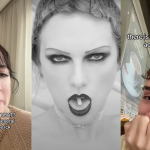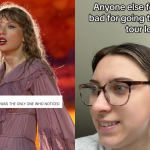So you’re out and about, minding your own business, taking a couple of pictures when you get a message – your iPhone is full. The images you took won’t save and you can forget about installing a new app. So how do you free up space on your iPhone? There are a few ways that are relatively painless.
[jwplayer KlaiocWU]
Firstly, it’s a good idea to see what’s taking up the most space on your device, which can be done by going to Settings, General, then iPhone Storage. At the top of this screen, you’ll see a visual representation of how your phone’s hard drive is split up, like the one below.
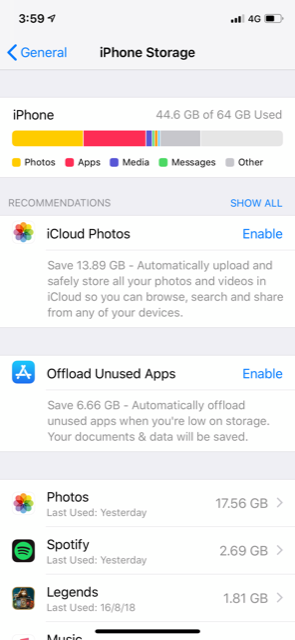
As you can see, photos and apps take up most of the space on my iPhone, so I now know that this is the area I need to pay attention to in order to free up space. The image above also shows the first two options available to you.
Use iCloud storage
By enabling iCloud storage, your photos and videos will be automatically stored in the cloud, thus freeing up space on your actual phone. There are a couple of things to keep in mind, though. Firstly, this means you’ll need an internet connection to access your files, so it can chew into data if you’re not on WiFi. Secondly, anything stored online is at risk of being hacked, no matter how robust the company says its systems are.
A high profile example of this is Jennifer Lawrence, whose images were stolen from her iCloud in 2014.
Offload unused apps
This setting was introduced with iOS 11 and is a super easy way to free up space on your iPhone. It works by offloading apps you rarely use but retains the data for your saved settings and other information. In other words, it removes the apps, but if you decide you still need it, you can restore it to the way it was before it was deleted.
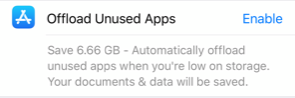
As you can see, I can save 6.66GB (hail Satan) by enabling the feature. If you scroll down further on this page, all of your apps will be listed with how much space they take up noted to the right. If you notice anything particularly large here, it might be worth checking the app’s individual settings to see if you can clear some space within it. For example, you might be able to save some space in Spotify by removing some of the music you’ve downloaded.
Delete old photos and videos
If you don’t like the idea of storing photos and videos in the cloud, why not just back them up to your computer and delete them from your iPhone? Even before you do that, jump into your photos and have a look at just your videos (which should be available in an album on its own). See if there are any big videos in there you don’t want or need and straight up get rid of them. You can save a couple of GB by simply deleting three or four large vids.
Furthermore, it’s worth making sure you’re not double-saving photos – a normal one and an HDR one. If you are, you can turn the feature off in the Photos & Camera section of your phone’s Settings.
I saved a massive amount of space by deleting anything that was more than 3 years old, particularly videos. You can do that, too, just make sure you back it all up, first.
Clear your browser cache
Like a desktop computer, internet browsers store information, likes cookies or website data, which take up space. Clearing the cache is easy, just go to Settings, scroll down to Safari, and tap Clear History and Website Data. That’s it, folks.
If you use another browser like Chrome, the steps for that should be similar.
Clear old text messages
No one needs to keep text messages forever, so clear out anything more than a year old to free up space on your iPhone. This can be done by going to Settings, scroll down to Messages, then go down to Keep Messages. In here, you can choose from 30 days, 1 year, or forever. If it’s forever, change it to 1 year, which will give you the option to delete anything older than that straight off the bat.
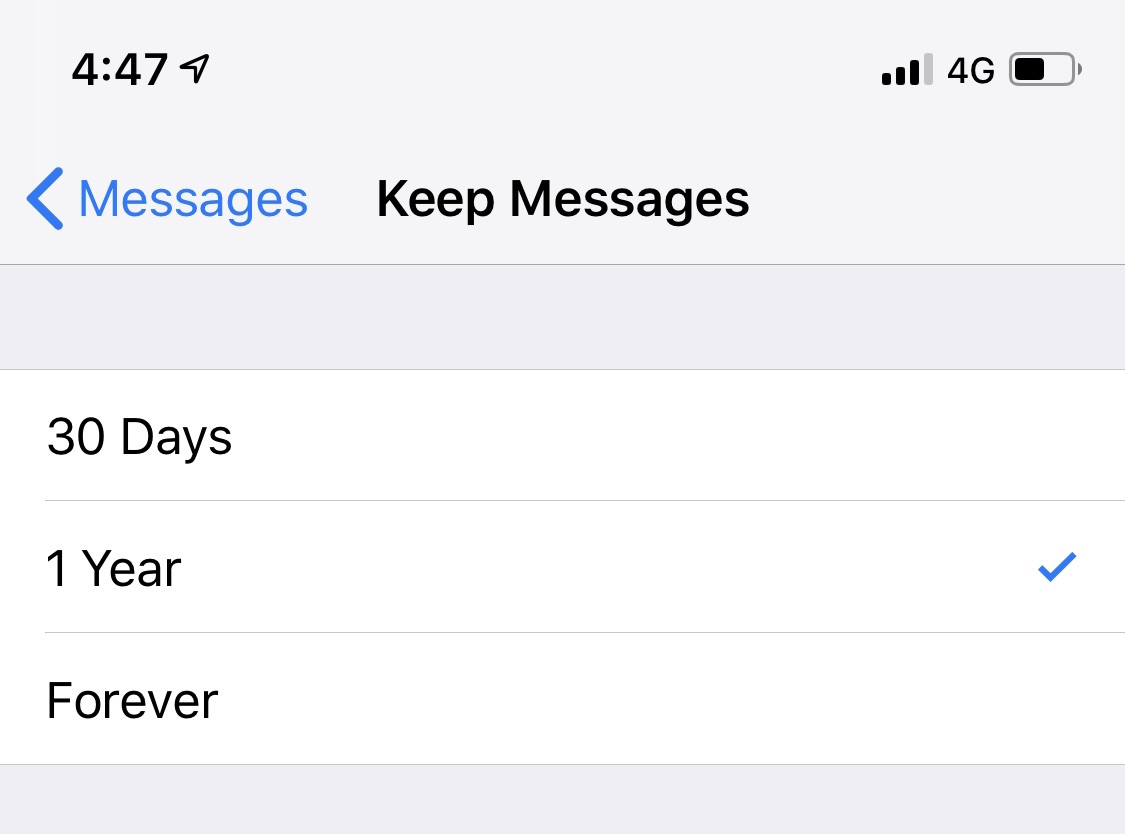
You can also review any large attachments stored in messages by going to Settings, General, iPhone Storage, then scroll down and tap on Messages. In here, tap on Review Large Attachments and delete anything you don’t want. Easy.
Free up space on your iPhone by deleting old music or podcasts
Go back to Settings, General, iPhone Storage and tap on Music in the list. Here you can see all of the music stored on your phone by artist and how much space each takes up. You can delete music in here by sliding the desired artist, song or album to the left and selecting delete. You can also do this with podcasts.
Dump anything you haven’t listened to in a while to free up space on your iPhone. If you use Spotify, you’ll need to clear out saved songs within the app.
By trying a few of the tips above, your iPhone should have much more space on it, leaving your free to continue taking pictures and videos of your friends in drunkenly embarrassing situations, or whatever. Enjoy!